Working with Menus
You can access TI-84 Plus CE commands using menus.
Displaying a Menu
When you press a key to display a menu, that menu temporarily replaces the screen where you are working.
Example:
Press math to display the MATH menu.
Note:
If a context help message is in the status bar when you press a menu that temporarily replaces the screen, that context help will remain in the status bar as a reminder that you are working within a context.
Moving from One Menu to Another
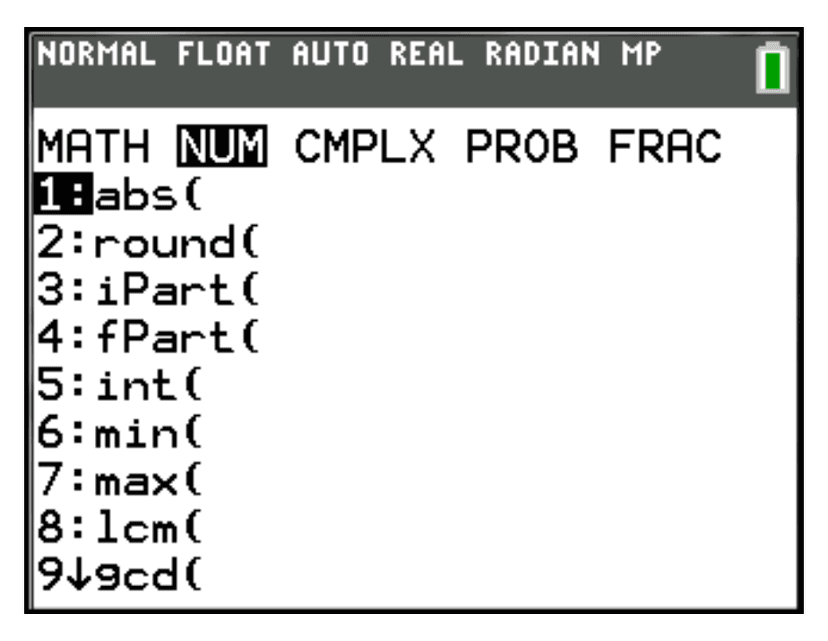
Some keys access more than one menu. When you press such a key, the names of all accessible menus are displayed on the top line.
Press → and ← to highlight each menu name.
Scrolling Through Menus
To scroll down menu items, press ↓
To scroll up menu items, press ↑
To page down 9 items at a time, press alpha ↓
To page up 9 items at a time, press alpha ↑
MATH Menu Functions
| Option | Description |
|---|---|
| 1: ►Frac | Displays the answer as a fraction |
| 2: ►Dec | Displays the answer as a decimal |
| 3: ³ | Calculates the cube |
| 4: ∛ | Calculates the cube root |
Using Catalog Help
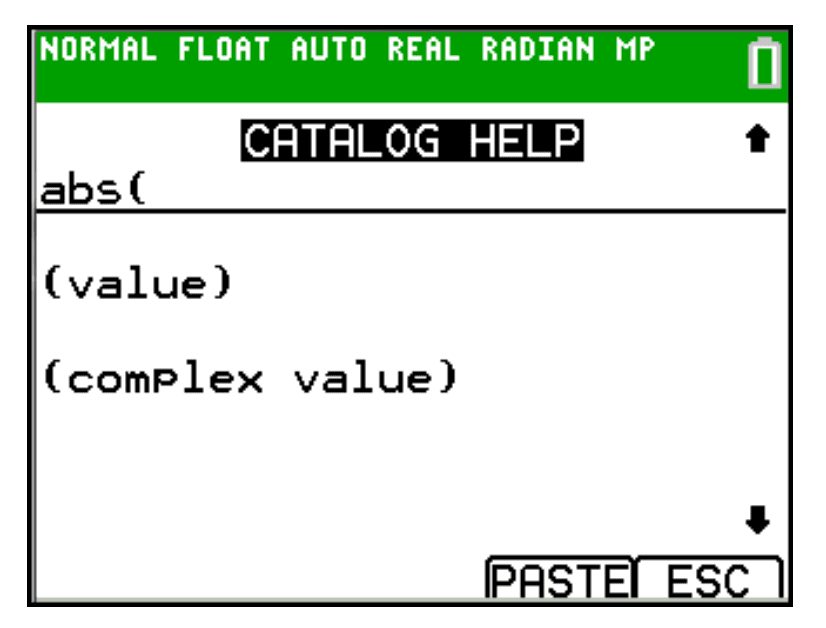
Within the Catalog listing of functionality, move the cursor to the item you want, and then press +.
For most commands, the Catalog Help syntax editor displays the correct syntax.
Enter the syntax using the displayed help, and then press alpha f4 to paste.