Using the Home Screen
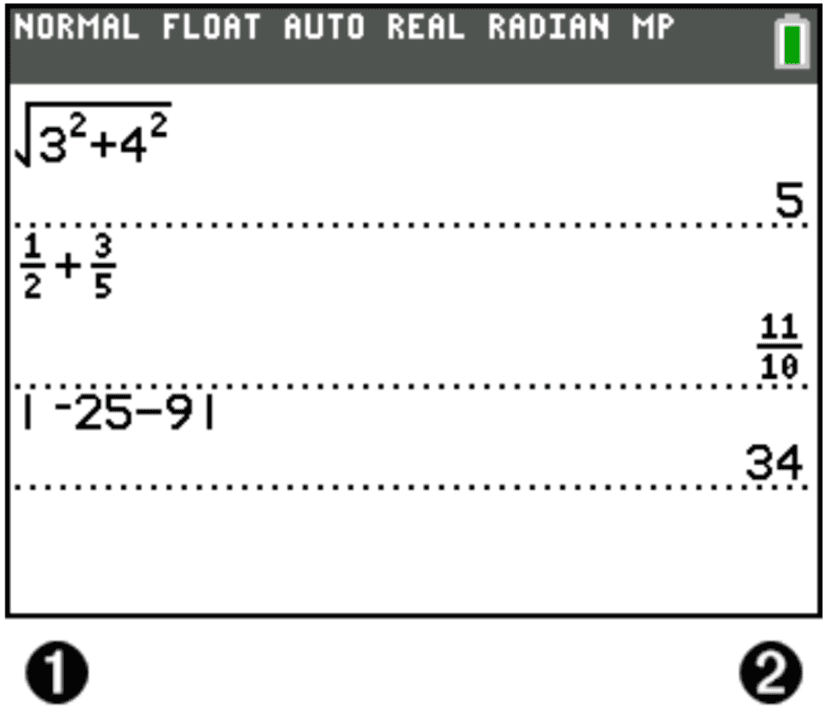
① Expressions
② Answers
Use the home screen to enter instructions and evaluate expressions. Answers appear on the same screen. Most calculations are stored in home screen history. Press ↑ and ↓ to scroll through the entry history and paste the entries or answers to the current entry line.
Basic Operations
1.
Enter a calculation.
2.
Press 2nd quit from any screen until you get back to the home screen.
3.
Press 2nd √ 3 x² + 4 x² + 6 enter.
MathPrint™ Mode
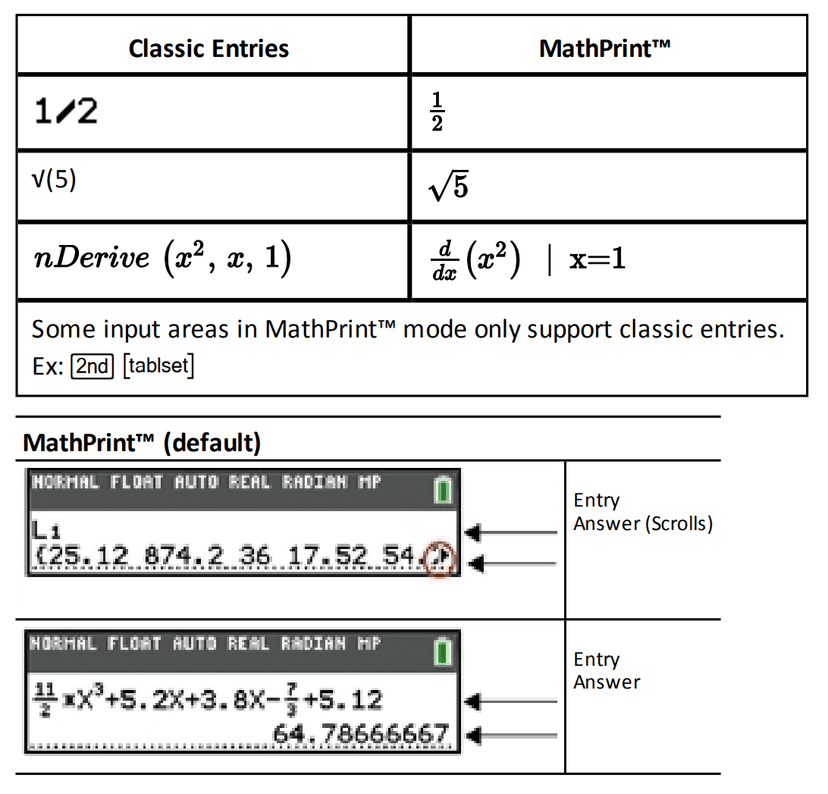
Mode settings control how the TI-84 Plus CE interprets expressions and displays answers.
Press mode to switch between classic entries and MathPrint™ mode.
This guide focuses on MathPrint™ Mode, but may reference some classic entries.
Using Shortcut Menus
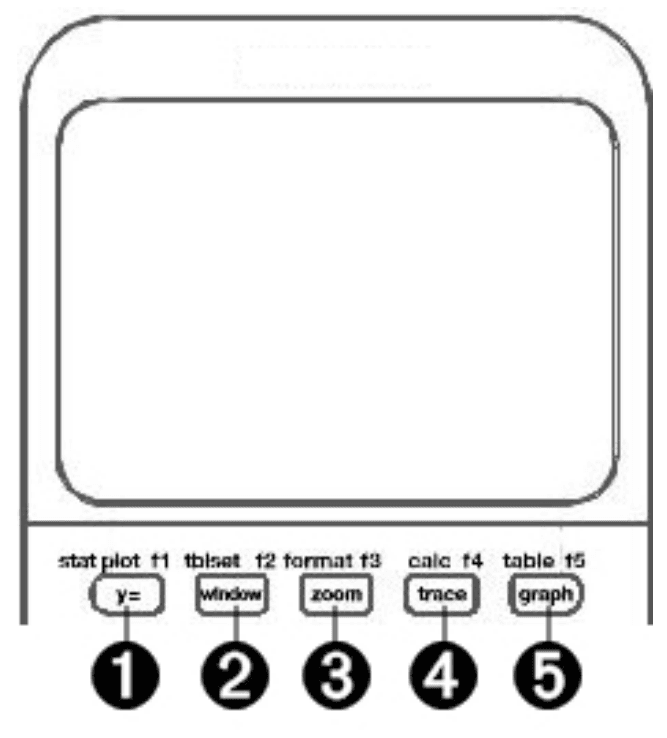
Quick Access Keys:
- alpha f1 - FRAC menu
- alpha f2 - FUNC menu
- alpha f3 - MTRX menu
- alpha f4 - YVAR menu
Display Cursors
| Cursor | Appearance | Effect of Next Keystroke |
|---|---|---|
| Entry | Solid rectangle ■ | Default cursor. Enter characters at this cursor; overrides any existing character. |
| Insert | Underline _ | Press 2nd ins for this cursor. Enter characters in front of the cursor location. |
| Second | Reverse arrow ↑ | Allows you to enter a 2nd character or complete a 2nd operation. |
| Alpha | Reverse A | An alpha character is entered, SOLVE is executed, or shortcut menus are displayed. |